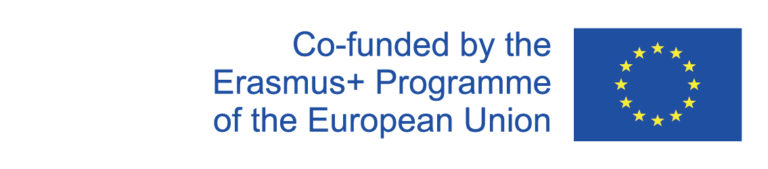Delete room reservation
There are three ways to delete a room reservation:
Variant 1: Deleting from the course instance
- Search for the course instance via the curriculum.
- Click on the pencil icon to enter the edit mode.
- The area "Rooms" leads to the view about the existing bookings.
- The trash icon can be used to start the deletion process for an event.
Variant 2: Deleting from the overview of room reservations
- Go to the Room occupancies via the menu item "Appointments → Room occupancies" located in the upper green bar.
- Select the corresponding building and date.
- The trash can icon can be used to start the deletion process for an event.
Variant 3: Delete from the map view
- Go to the map view via the menu item "Appointments → Map" located in the upper green bar.
- Select the building, date, and time of the appointment to be deleted.
- Clicking on the reserved room will take you to the detailed time view.
- Here you can start the deletion process via the trash can icon.
Deletion process
There are two groups of appointments:
- Appointments that have not yet been transferred to Evento are deleted immediately. These are marked by a yellow background and the label "preliminary".
- Appointments that have already been synchronized cannot be deleted immediately. In this case, a request is created that must be approved.
First, you must specify whether only a single appointment or a whole series of appointments is to be deleted:
After that, all the appointments to be deleted are listed for checking and must be confirmed again to complete the deletion process: