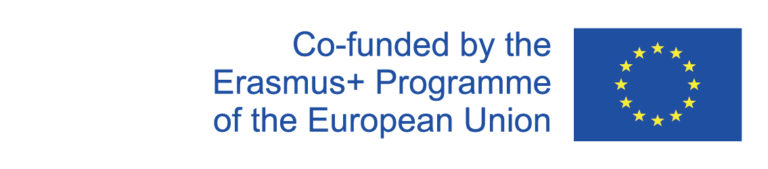When creating a new template as well as instances of templates, the maternity protection traffic light must be set.
Set traffic light in new template
When creating a new template, several entries must be made for maternity protection, including setting the maternity protection traffic light.
This is done under the Maternity Protection tab, where you have to choose between "No dangerous", "Partial dangerous", "Alternative Course" and "Dangerous".
Set traffic light in instance
If an instance already exists for an event, it can be found in the Longtermschedule. By clicking on the pencil-icon, you can access the editing mode and enter information on maternity leave under the "Maternity Protection" tab.
1. Green maternity protection traffic light
If no hazards are specified in the template associated with the instance and this information has not changed, the status can simply be confirmed. To do this, the "Confirm status" checkbox must be set and saved for each area.
2. Yellow/red maternity protection traffic light
If hazards are present in an area, i.e. if the traffic light is not set to "No hazards present", then the status must not simply be confirmed. Detailed information on maternity protection must be provided using the maternity protection form. A detailed description of the steps required for this can be found under Procedure.